How to Configure ODBC for vCenter
Today we are discussing about how to configure ODBC driver for vCenter external database.
I am using MSSQL 2014 Express database and I created a data base called “vgyanvc”.
Let’s start:-
Open ODBC Data Source Administrator (64-bit) from start menu.
Select System DSN and click on “Add..”
From ” Create new data source” plane select “SQL Server native client 11.0”.
Click “Finish”
Enter database name in the Name field: “vgyanvc”
Enter database server name in the server field: “vc.vgyan.local”
Select SQL authentication here:-
- Windows authentication
- SQL server authentication (sa)
Select authentication and click next..
Change the default database to your database name ex: vgyanvc, Click “Next”
Select default options and Click “Finish”
Database test completed successfully!!
Click “OK” here..
Verify the ODBC configuration and click “OK” here..
Now we can see the “vgyanvc” in ODBC.
Thanks for reading!!!
Next vCenter 6.0 Installation…