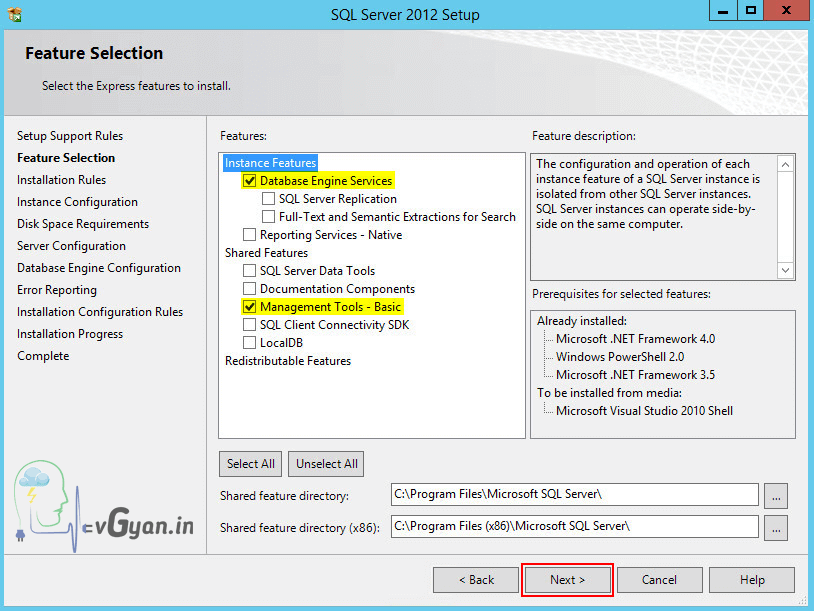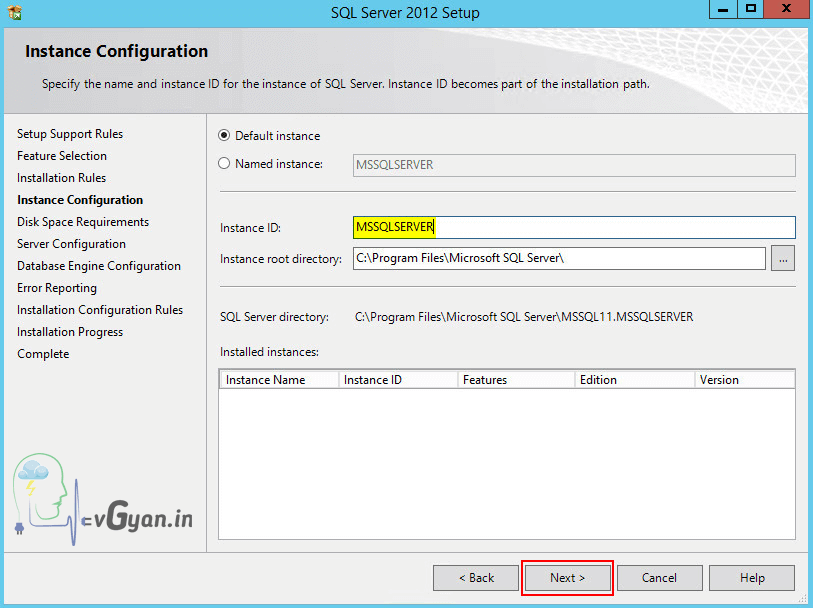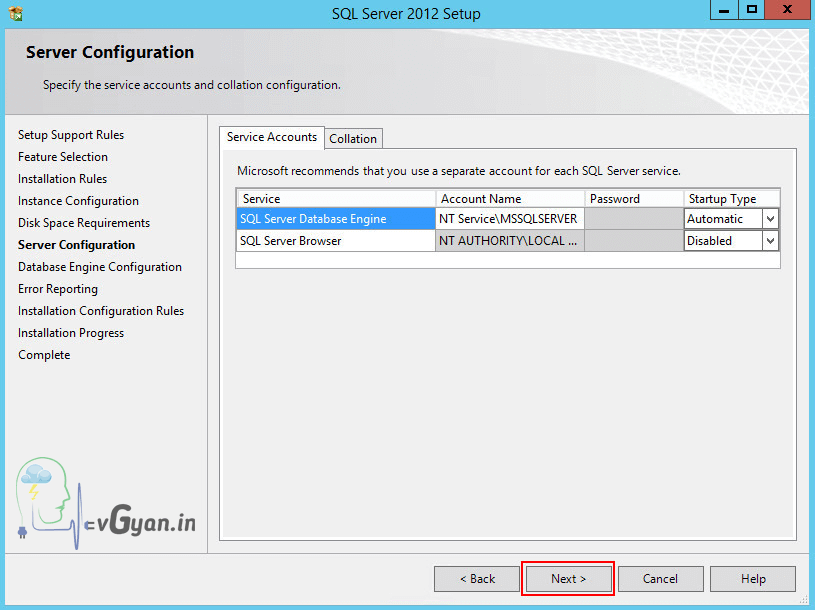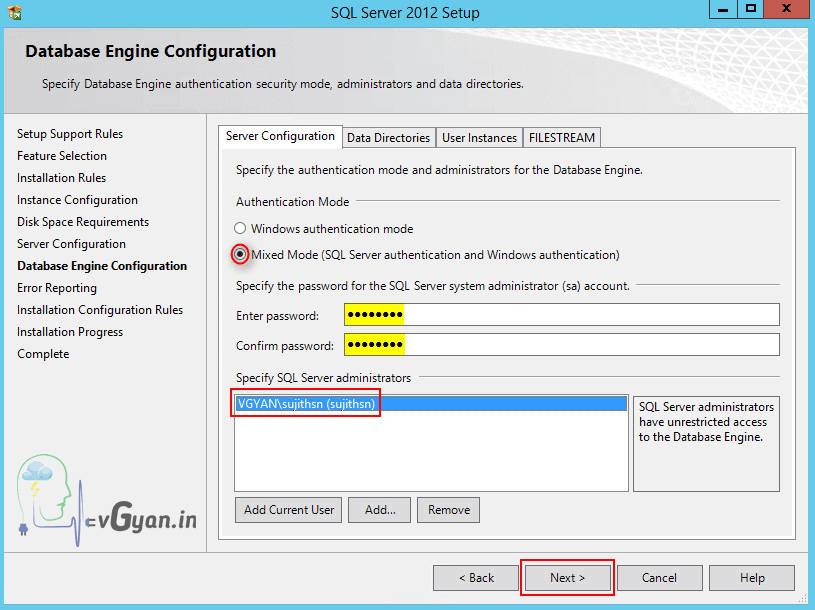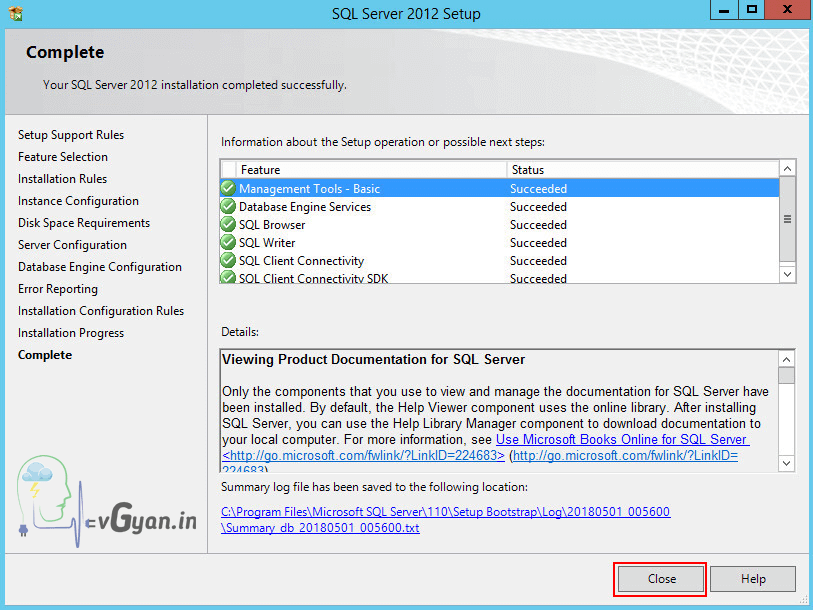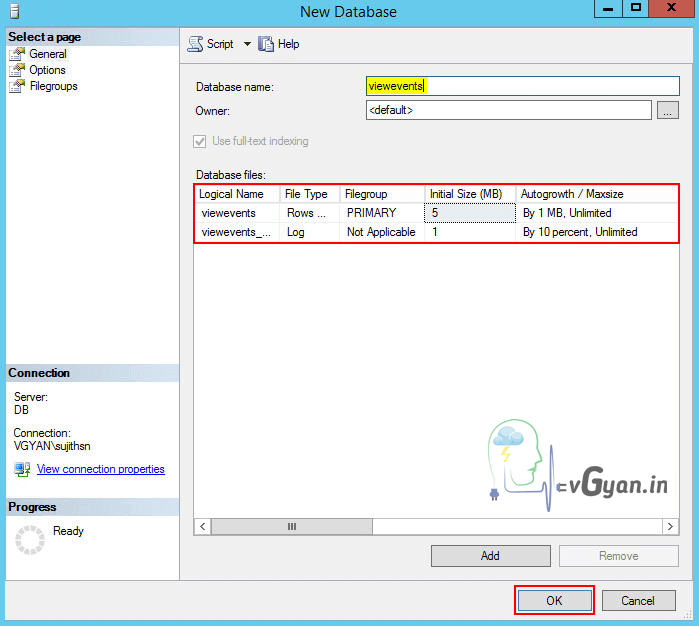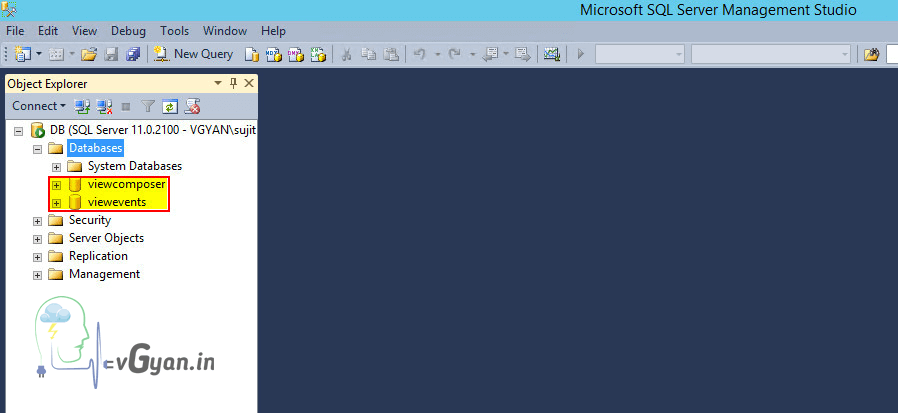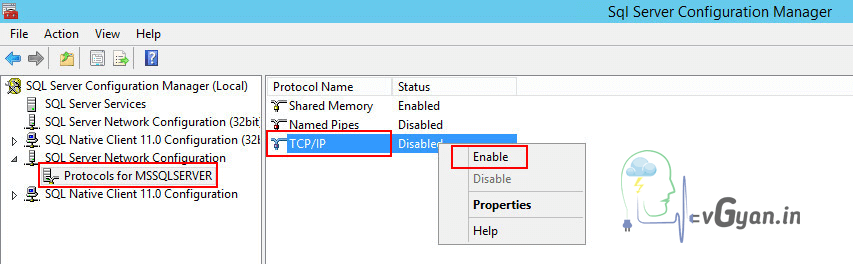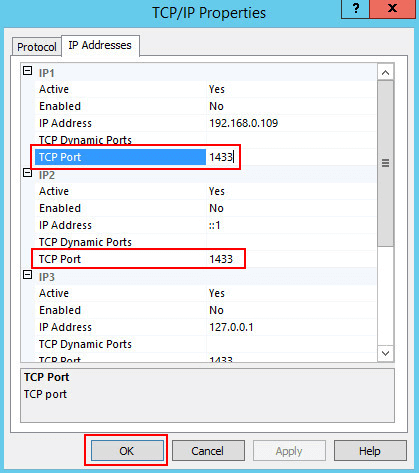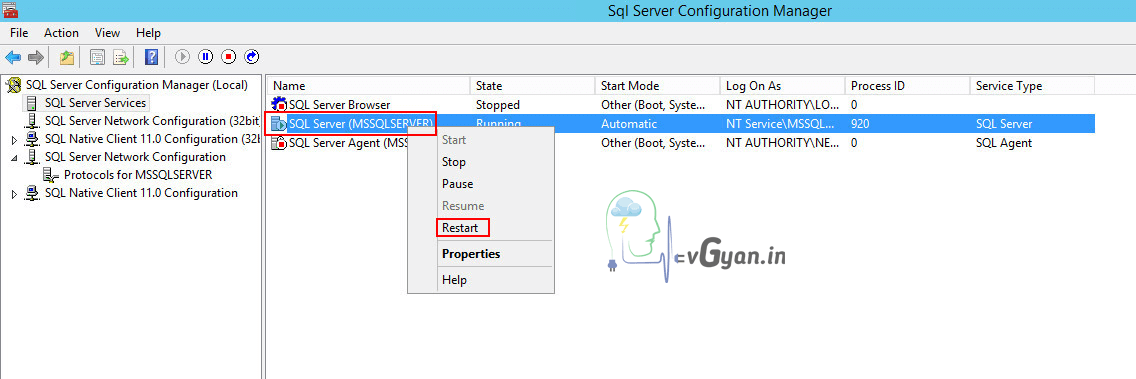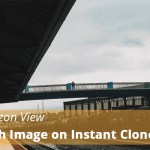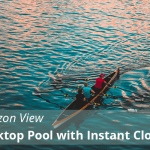Setting up SQL DB for View Composer & Event DB
Hi all,
Today we will discuss about how to setup Microsoft SQL Database for View Composer and Event Database. The supported Databases are Microsoft SQL DB and Oracle 12c Release 1.
In my environment I am going to configure Microsoft SQL Server 2012 64-bit express edition on top of standalone Windows 2012 R2 Server. Database server configured with 2 CPU and 4 GB RAM.
Horizon View 7.5 blog series: “Horizon View 7.5”
Previous blog post: “How to Configure Microsoft Certificate Authority”
Let’s discuss how to setup SQL Server..
DB Server Name: db.vgyan.local
IP Address: 192.168.0.109
Download and run SQL Server 2012 Express setup file.
From feature selection tab, select “Database Engine Service” and “Management Tools – Basic”, verify shared feature directory and click “Next” to continue.
Selected default instance ID: “MSSQLSERVER”, verify instance root directory and click “Next” to continue.
Under server configuration, Select default and click “Next” to continue.
In Database Engine Configuration tab, Select Mixed mode and set password for SA account, add current user (domain user) to SQL server administrators field. click “Next” to continue and proceed with SQL server installation.
Microsoft SQL Server 2012 Express installed successfully on server.
We need to create two database for Composer DB and Event DB.
Open SQL Management studio, login with Administrator account/ SA account.
Create first Database “viewcomposer” and click “OK” button.
Create second Database “viewevents” and click “OK” button.
Verify both “viewcomposer” database and “viewevents” database are configured properly.
Once Database creation completed, Open “SQL Server Configuration Manager” and “Enable” TCP/IP protocol.
Open TCP/IP Property and make sure TCP port is configured as “1433”. Click “OK”.
Restart SQL Server Service from “SQL Server Configuration Manager”
So we configure Database for Composer server and Horizon View Event Database. We will discuss how to use newly created database in upcoming post.
That’s all guys.. will discuss more on Horizon View 7.5 in upcoming post, Horizon View components installation and configuration, various Desktop pool creations, Application publishing etc… stay tuned.. ????
Next blog post will be “Deploy View Composer Server 7.5”
I hope you enjoyed reading this post. Feel free to share this to others if it is worth sharing!!!
Follow vGyan on Facebook , Twitter and YouTube!!!