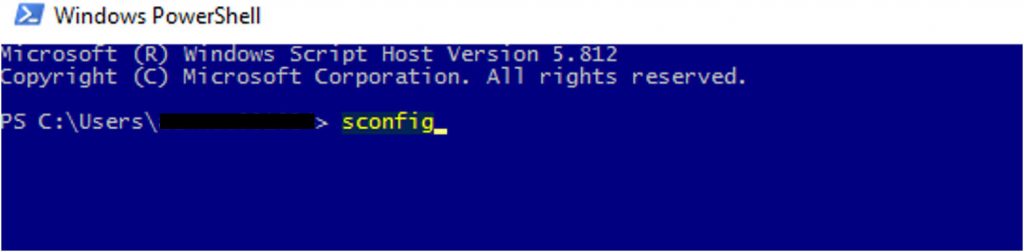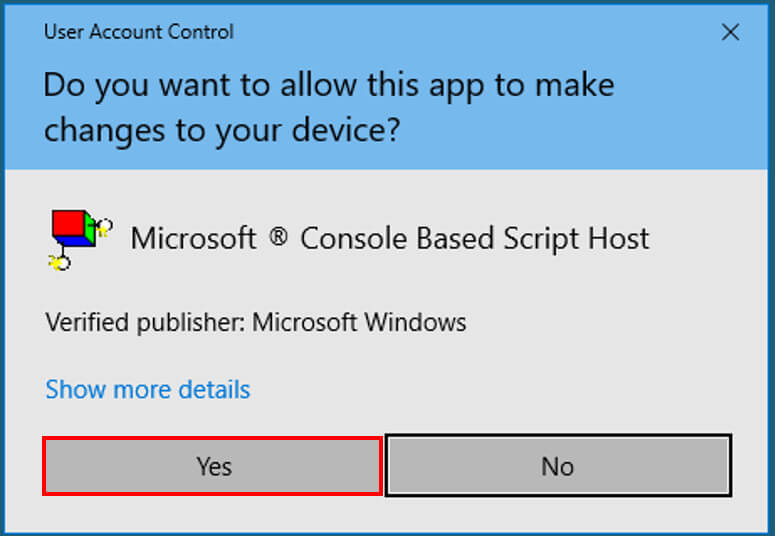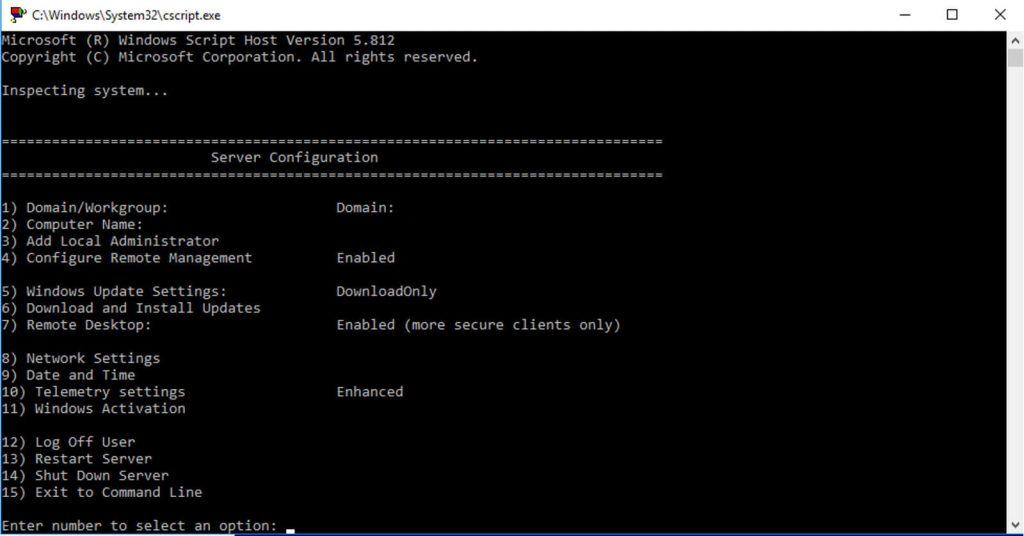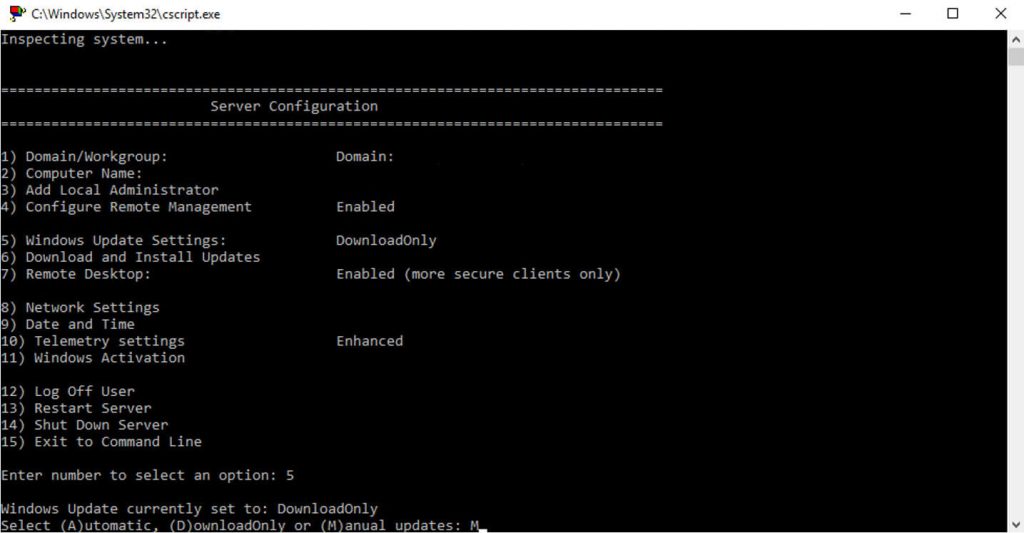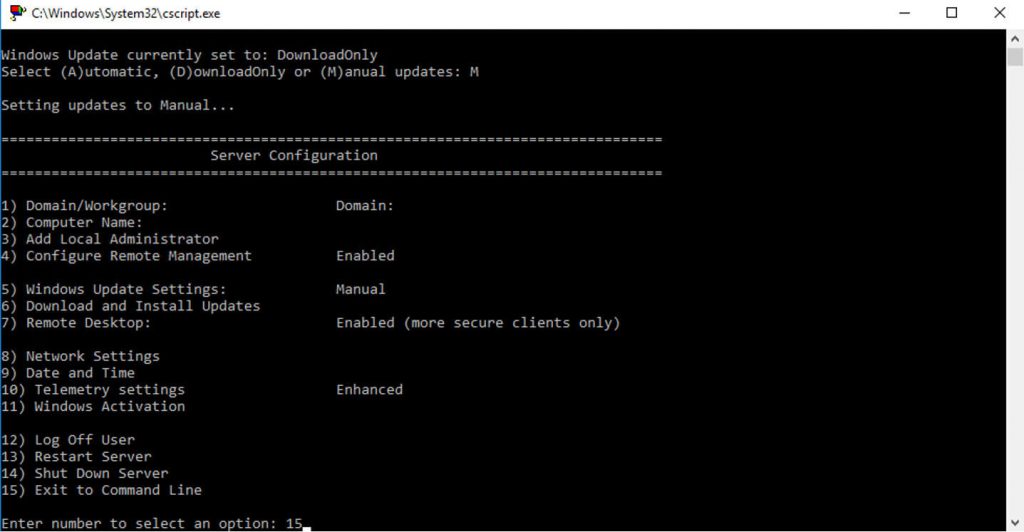Disable Automatic Updates on Server 2016
Hi All,
Few days back we had some issues with Horizon connection server which is installed on windows 2016 server, We worked with VMware for fixing this issue and finally they suggested to remove sccm client and automated windows updates should be disabled on server. Found some easy way to do this activity…
How to disable automatic updates on Server 2016?
Open an elevated command prompt window or PowerShell session.
Type sconfig and press enter.
Select Yes to continue.
Select option 5.
Now select “A” for automatically download and install updates, “D” for download only or “M” for Manual updates.
Select “M” and hit Enter.
Click OK to continue.
Select option 15 for exit from command line.
That’s all for today.
I hope you enjoyed reading this post. Feel free to share this to others if it is worth sharing!!!